Help
About Hexadan
Hexadan is a puzzle game where you must arrange pieces composed of hexagons on a board. It was developed by Raúl Silva in 2024, with a 7-month development process. The first version, 2024.05.05, was released on May 5, 2024, designed for iOS 17 platforms. You can download and play it on iOS devices, including iPhones and iPads. Additionally, with the help of Mac Catalyst, it's also possible to play it on macOS machines and Apple Vision devices.
Game Objective
The main objective is to achieve the highest possible score by arranging colored pieces, each composed of hexagons, on a board consisting of 25 rows. Even rows have 12 hexagons as cells, while odd rows have 11. Throughout the game, random pieces will be added to the board for the player to arrange by moving them down, left, right, or diagonally (left-down, right-down), as well as rotating them. When completing all the hexagons in a row, it will disappear, and the upper rows will shift downwards. Depending on the completed rows when placing a piece, the score will increase. Pieces will gradually fall with a speed that increases according to the level you are in. Every time 50 hexagons are completed, the level and the falling speed of the pieces will increase. If the board fills up with pieces and another one cannot be placed, the game ends.
We wish you the best of luck in becoming the best player in the world!
Movements
In the world of hexagons, these shapes can move in eight possible directions:
- up,
- up-right,
- right,
- down-right,
- down,
- down-left,
- left, and
- left-up.
However, in the Hexadan game, it's only possible to move pieces in five directions:
- left,
- left-down,
- down,
- right-down, and
- right.
As for downward movement, it varies depending on the row the piece is in:
- Descending from an even row to an odd one: the movement is made diagonally to the right-down,
- While descending from an odd row to an even one: the movement is made diagonally to the left-down.
You can also rotate pieces by selecting a pivot, identified by a lighter-colored hexagon on the piece, and rotating them clockwise or counterclockwise.
Movement Options
There are three options for moving pieces in the game:
- Touchscreen: Interact directly with pieces using touchscreen gestures.
- On-Screen Buttons: Control piece movement using buttons on the game interface.
- Game Controller: Use a game controller to handle pieces with precision.
Touchscreen
Hexadan allows using the touchscreen to move pieces in the directions of left, left-down, down, right-down, or right, as follows:
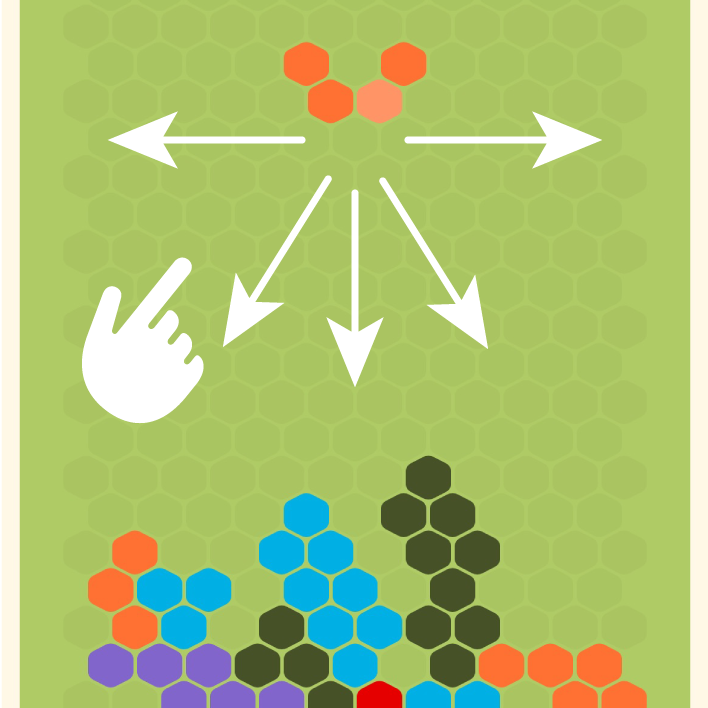
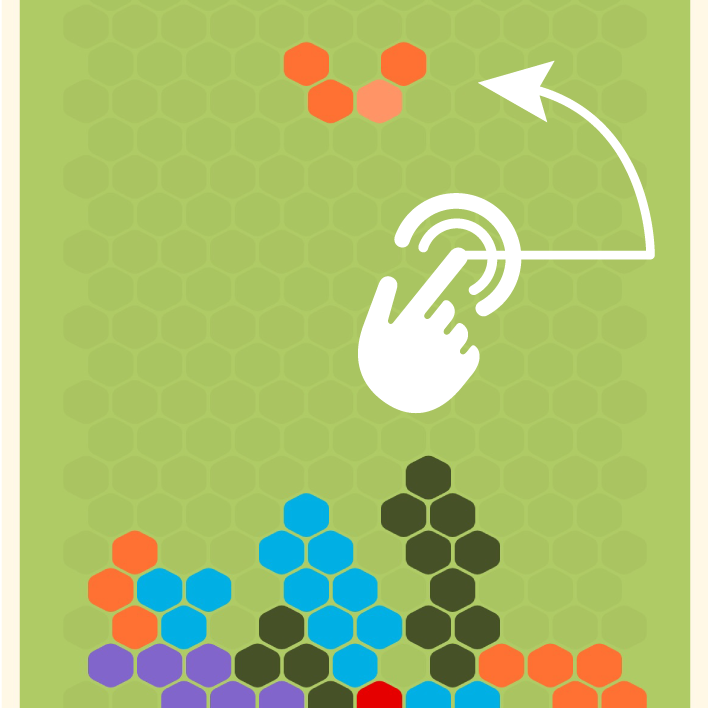
To move the piece, perform a finger swipe in the direction you want to move the piece:
- Move left: Swipe your finger from right to left.
- Move left-down: Swipe your finger diagonally from up to left-down.
- Move down: Swipe your finger downwards.
- Move right-down: Swipe your finger diagonally from up to right-down.
- Move right: Swipe your finger from left to right.
To rotate the piece with touch:
- Rotate clockwise: Double tap and without lifting your finger, slightly move your finger to one side of the starting point and move it in a circle clockwise.
- Rotate counterclockwise: Double tap and without lifting your finger, slightly move your finger to one side of the starting point and move it in a circle counterclockwise.
On-Screen Buttons
Hexadan features on-screen buttons to move or rotate pieces. Here are the buttons and the actions each one performs.

- Left Arrow Button: Move the piece to the left.
- Left-Down Arrow Button: Move the piece diagonally to the left-down.
- Down Arrow Button: Move the piece down.
- Right-Down Arrow Button: Move the piece diagonally to the right-down.
- Right Arrow Button: Move the piece to the right.
- Box with Upward Arrow to the Right Button: Rotate the piece clockwise.
- Box with Upward Arrow to the Left Button: Rotate the piece counterclockwise.
Game Controller
To move pieces with a game controller, here's a diagram of the buttons. Actions may vary depending on the game controller model.
To connect a game controller to your iOS device, here's a guide you can follow:

- Left Joystick: Move the piece in the directions: left, left-down, down, right-down, or right.
- D-pad: Move the piece in the directions: left, left-down, down, right-down, or right.
- Left and Right Top Buttons: Move the piece left or right.
- Left and Right Triggers: Rotate the piece clockwise or counterclockwise.
- Share Button: On the initial screen, select the game difficulty.
- Options Button: On the initial screen, start or pause the game.
- Square and Circle Buttons: Move the piece left-down or right-down.
- Triangle and X Buttons: Move the piece down.
- Right Joystick: Rotate the piece by moving the joystick to one side and then slightly up or down.
